 After ignoring the iPhone and the mobile revolution for a long time, the past year saw Microsoft changing direction under new leadership and launching multiple apps for Apple and Android devices. The most important app in their portfolio is obviously Office, but curiously Microsoft didn’t have an Outlook app – until they acquired Accompli late last year. Without much change, the app was quickly re-launched as Outlook for iOS in January. After reading many positive reviews, I gave it a try as well. To my surprise, I was very impressed by the features and after a couple of days it replaced the built-in Mail app I’ve been using for years. While I try new apps regularly, in the end I usually stick with the default, because the benefits are marginal (like Chrome and Google Calendar) or the app is downright confusing, as it was the case with Google’s Inbox.
After ignoring the iPhone and the mobile revolution for a long time, the past year saw Microsoft changing direction under new leadership and launching multiple apps for Apple and Android devices. The most important app in their portfolio is obviously Office, but curiously Microsoft didn’t have an Outlook app – until they acquired Accompli late last year. Without much change, the app was quickly re-launched as Outlook for iOS in January. After reading many positive reviews, I gave it a try as well. To my surprise, I was very impressed by the features and after a couple of days it replaced the built-in Mail app I’ve been using for years. While I try new apps regularly, in the end I usually stick with the default, because the benefits are marginal (like Chrome and Google Calendar) or the app is downright confusing, as it was the case with Google’s Inbox.
There are a number of features that make Outlook stand out from other mobile email apps. It has broad support for email providers, on par with the default Mail app, and much better than competitors, who usually only support Gmail and don’t bother with anything else. Outlook goes one step further and delivers notifications for new Gmail messages almost in real-time, something that the Mail app can’t offer anymore, since Google decided to drop Microsoft’s EAS from free Gmail accounts. The app provides swipe actions in-app (configurable by the user) and on lock screen notifications, message scheduling and conversation threads, all pretty standard features in mobile clients these days. More specific features are ‘Quick Filter’ to quickly see unread, flagged or messages with attachments, and the option to unsubscribe from email newsletters directly inside the app.
Another major feature is the Focused inbox, which filters your incoming mail into important and other, less relevant messages – similar to Gmail’s Important mail and the upcoming Clutter feature for desktop Outlook. In my experience it works remarkably well, labeling all newsletters and random mails as ‘Other’. If you start exchanging messages with people outside you contacts list, the app is smart enough to put new replies into Focused. As an extra bonus, you can set it up to show notifications only for the Focused inbox, so that you will receive less notifications about mails that are rarely a priority.
Like a full-featured desktop client, the app includes a Calendar view, People and Files. I hardly ever use Calendar view for much the same reasons I don’t need Google Calendar on my phone. People used to be more powerful in the original version, listing your recent contacts on top, but at some point an update replaced that with a more traditional alphabetical list. Files is very powerful, showing recent attachments from the email accounts added to Outlook, as well as files from OneDrive, Google Drive and DropBox, but it’s also the buggiest component of Outlook. On several occasions I couldn’t open and attach some files, while others worked flawlessly, or I ended up sending empty attachments and had to resend the mail from the desktop. It has a lot potential, but it needs to work more reliably to become a key feature.
The app design has nice touches, but also a couple of irritating flaws. The best part – I haven’t seen it mentioned in reviews, so I like to think I discovered it myself – is the ability to swipe left or right to advance to the next conversation thread. It’s a very useful gesture especially on large devices, where it’s more difficult to reach the navigation arrows on top of the window. Another gesture allows you to quickly select the current message: just tap and hold for about a second. With selection mode enabled, you can then tap to select other messages more efficiently than using Mail’s ‘Edit’ menu. The app also helpfully shows temporary notifications at the bottom to confirm recent actions (like refreshing) – or to quickly undo them.
My biggest annoyance with the design are the permanent action buttons on the bottom of an email thread. They are redundant, since messages already show a multi-purpose ‘Reply’ button on the side, and take up too much screen space. I would hate to use that design on an iPhone 4… It’s especially bad in landscape mode: between the oversized header and the reply bar at the bottom there is hardly any space left for the actual message! The menus and buttons could use more clarity and organization: while they were redesigned in a previous app update, they still lack labels, making them a bit confusing to use. It’s hard to differentiate between ‘Move’ and ‘Archive’ for example. I noticed that the menu option to move messages between the ‘Focused’ mailbox and ‘Other’ is only available if you open the message, not if you select it in the mailbox, again a confusing design choice.
One last thing to mention, I was really impressed with the support: it’s available right inside the app, fast and to the point. The interface is also interesting, structured like a chat conversation; makes you think the app could integrate some chat features at some point. Overall, a very solid app that comes close to handling all email-related tasks on a mobile device.


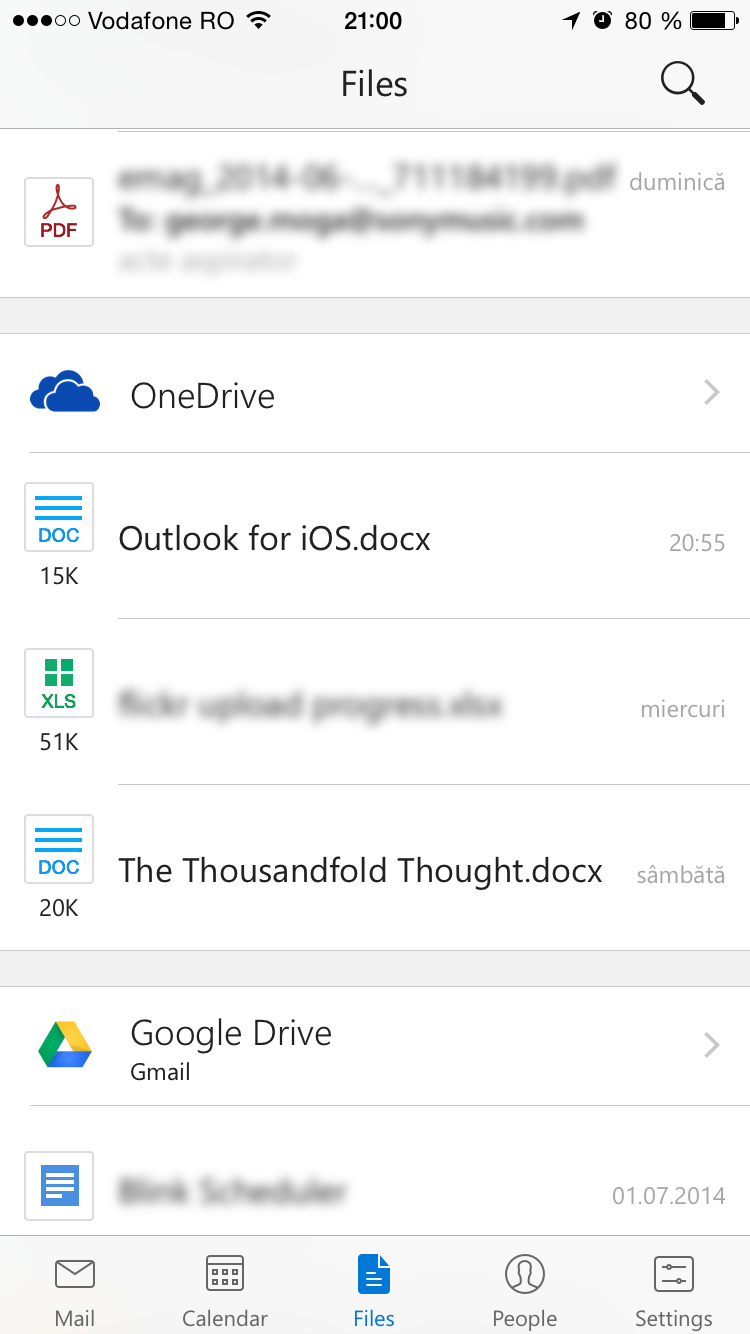



Post a Comment