As long-time user of Chrome, I generally prefer to keep my browser light, installing as few extensions as possible, for both performance and security and privacy reasons. Apart from a couple heavy-weight must-have add-ons like AdBlock Plus and LastPass, I manage to get around with lighter extensions, user scripts and bookmarklets. There is one area though where a full-featured extension recently became indispensable: the New Tab page! The previous version with Chrome apps and most visited pages was replaced with a giant Google search box, removing direct access to many useful links while basically duplicating the Omnibox functionality. Many users were not happy with the change, but apparently Google knows better, so the old page was completely removed in version 33. While I agree that the old design was more functional, I had actually abandoned it several months ago in favor of an extension called new metroTab. I think it offers a much nicer experience than the current New Tab page in Chrome or than other similar extensions I used in the past, so this seems like a good time to write about it here on the blog.
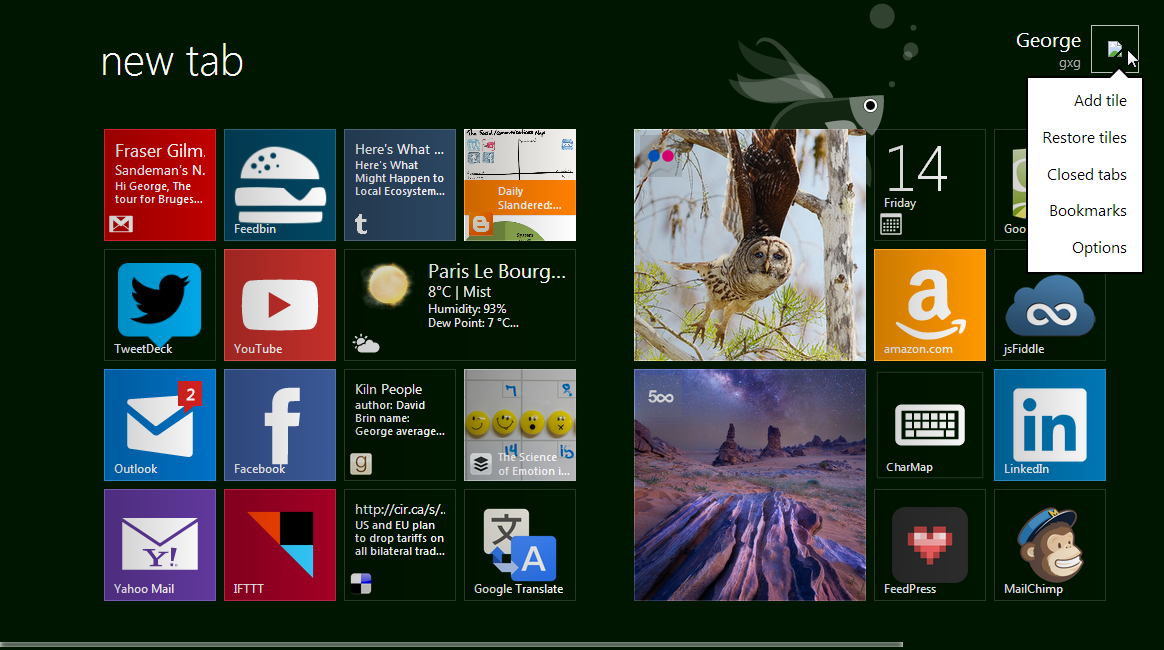
As the name implies, the design of this extension is heavily inspired by the new interface of Windows 8 and Windows Phone. Regardless of people’s opinions on Windows 8, this works remarkably well as a start page for the browser – and possibly for an operating system as well. The extension replaces the New Tab page with a grid of tiles, at first a standard set containing a collection of many popular websites along with your existing Chrome apps. From here you can add or remove tiles depending on what webapps you use more frequently and want to access from the new tab page. There are a lot of customization options aside from adding new tiles: you can drag tiles around to group them according to your needs – and also name those groups; change tile sizes between standard, wide and large; change their background color (I personally prefer a transparent background for most); add a RSS feed to convert static tiles to live tiles, cycling through recent updates from the feed; or change the color and background image of the page - the extension comes with a selection of images and color styles built-in. While here, I strongly recommend enabling ‘thin scrollbars’, they look much better than regular scrollbars. For advanced users, the design can be customized further with CSS – you’ll find this under Options > Appearance > Custom CSS.
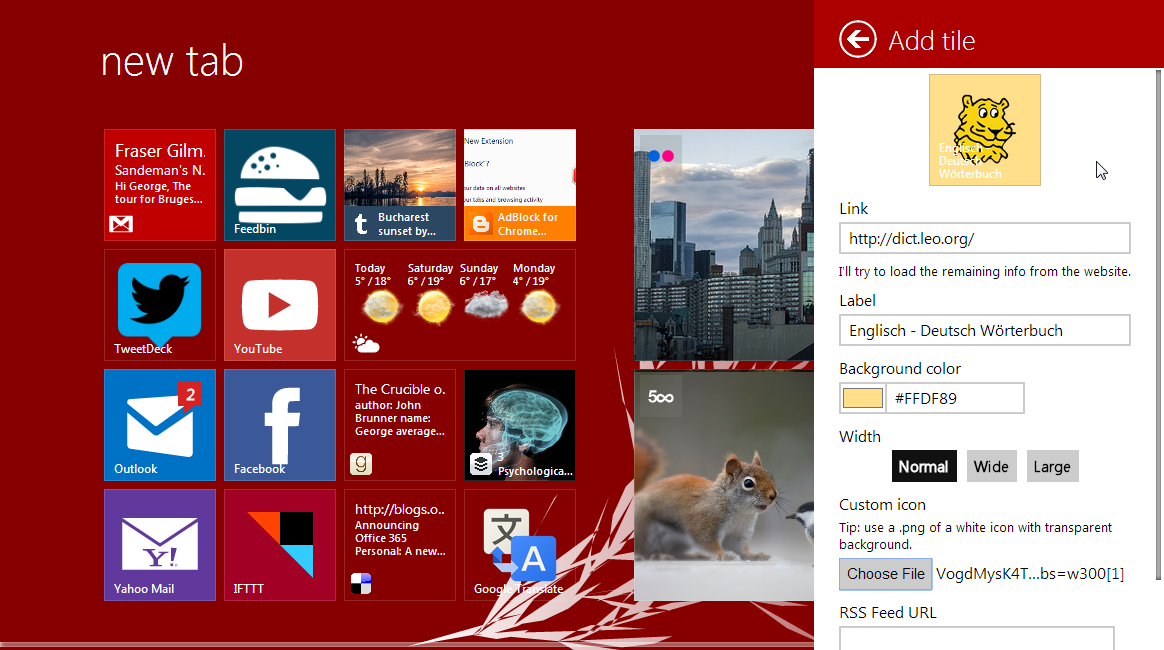
The extension comes with a couple of built-in ‘richer’ tiles: Gmail shows a live preview of your unread email on the tile, Outlook and Facebook the number of unread mail and notifications respectively (of course, for this to work you need to be logged in), a Weather tile that expands into a full-featured weather app inside the Chrome tab, Flickr and 500px rotating through popular photos, a World Clock configurable with multiple locations, a Character Map and more. There is a tile to open Chrome apps and you can manually create tiles that open Bookmarks or Chrome flags by typing the internal Chrome URLs. To get back some of the features removed from Chrome’s native New Tab page you can enable ‘Recent Tabs’ and configure how many to remember; you’ll find the list by clicking on the avatar on the top right. Another optional feature (experimental for now) is the ‘Bookmarks screen’: it looks better than Chrome’s bookmarks page, but for quickly and efficiently managing lots of links the Chrome version is still ahead.
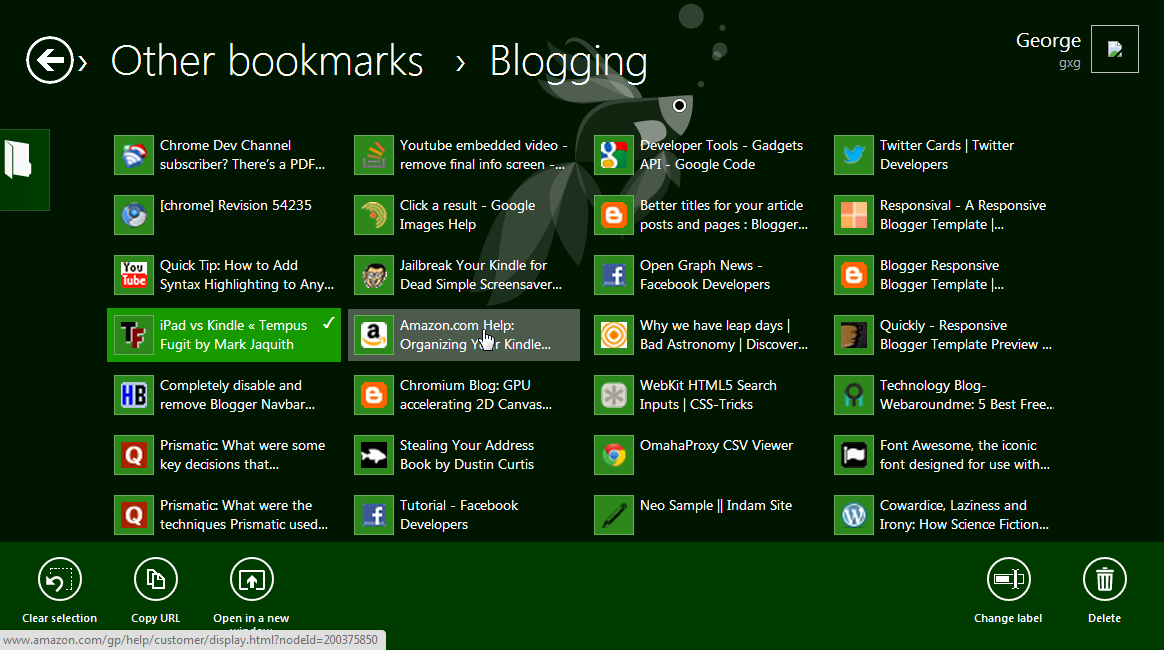
On the down side, the extension is fairly new – it just recently reached version 1 and got a dedicated website – and there can be occasional crashes. I personally dislike the icon, for such a visually appealing extension that icon is underwhelming. And I think the developers could do something about the World Clock, it doesn’t update according to daylight saving time, which in this day and age is positively lame. But the biggest feature missing is the ability to sync settings between Chrome installs, to have the same tiles and backgrounds everywhere you use Chrome (and that’s certainly possible for Chrome extensions with the right API). For now the extension lets you export settings in .json format and import them on another computer, but as soon as you change anything the two will start drifting apart. On the other hand having different start screen for work and home, for example, can be a good thing, since you probably visit different sites depending on where you are.
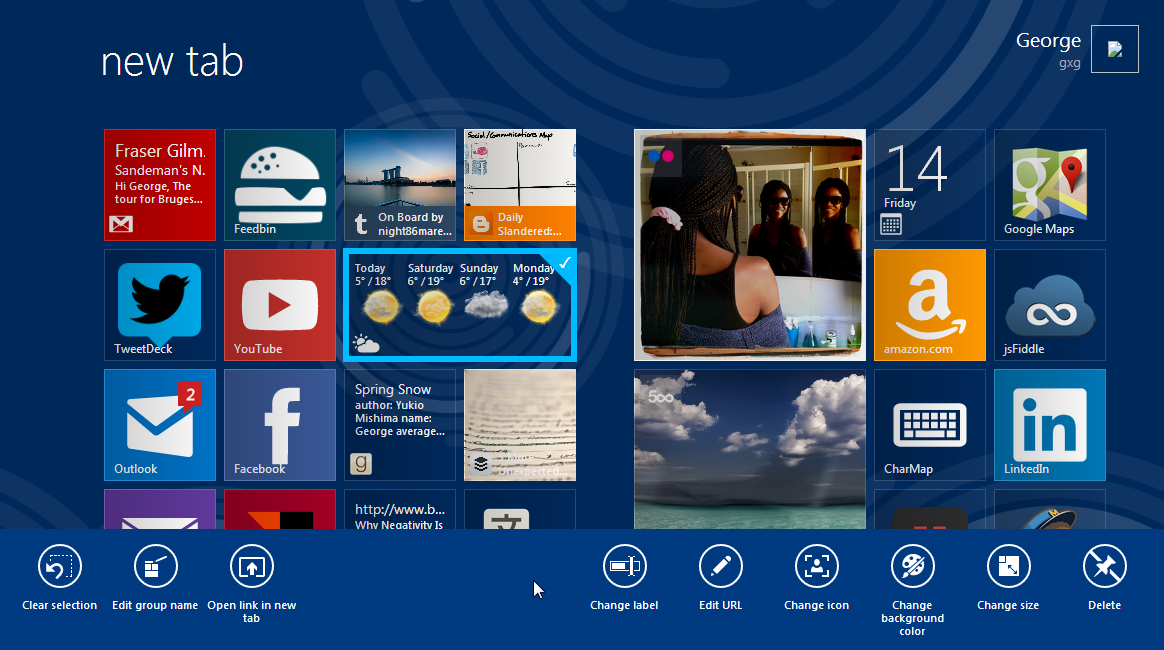
You can install the extension from the Chrome Web Store and read more about it in this online FAQ.
Post a Comment